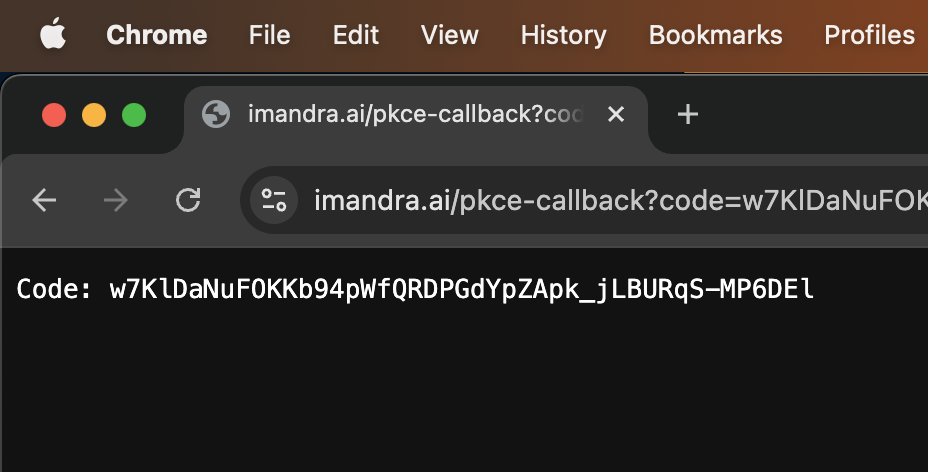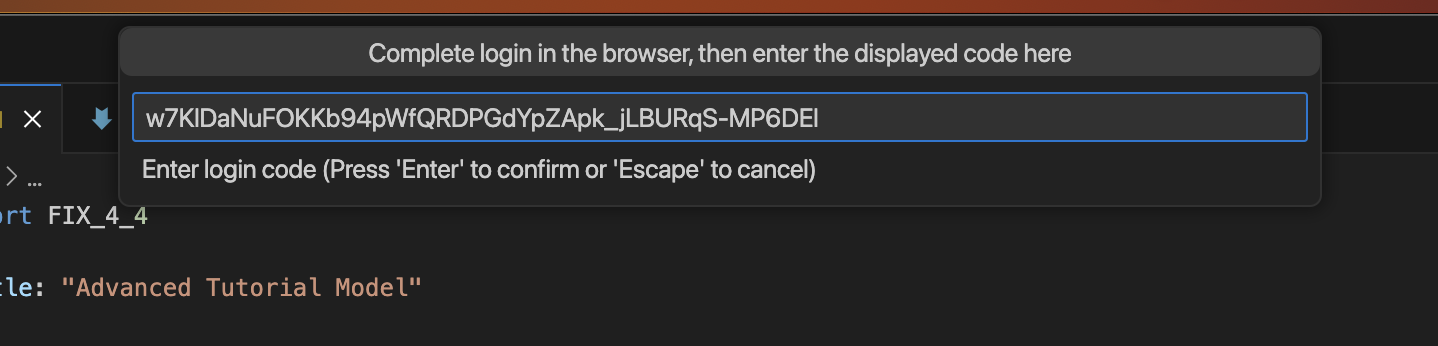Generating documentation
The VS Code extension for IPL includes a built-in documentation creation system,
which can be accessed via a dedicated VSCode command. Simply running the command
Ipl:Generate Documentation on an IPL file will produce a document in HTML
format containing detailed information on the various IPL entities defined in
the model, including messages, enumeration types, and repeating groups. The
documentation generation process is fully automatic by default, but it can
optionally be customized via user-defined Markdown files specifying the desided
structure and format of the generated documents.
The following sections explain how to generate documentation via the VS Code extension for IPL, and how to use Markdown files to customize the generation process.
Visual Studio Code extension
To access the document generation functionality from VS Code, please make sure to
- install the Imandra CLI
- install the latest IPL VS Code Plugin
- be registered with an Imandra account
Documentation can be generated by opening an IPL file and invoking the VS Code
command Ipl:Generate Documentation. Upon successfull completion, a
documentation page in HTML format will be saved in the same location and with
the same file name of the source IPL file. Note that this process will not
succeed if
- the IPL model contains errors, or
- there is no internet connection, or
- the user is not authenticated into their Imandra account
Authentication
The documentation generation command is only available to authenticated users. The IPL extension will guide the user through authentication if they have not logged in yet; however, a valid Imandra account and a working installation of the Imandra CLI are prerequisites.
If the VS Code command Ipl:Generate Documentation is invoked on an
unauthenticated machine, the extension will instruct the user to log in:
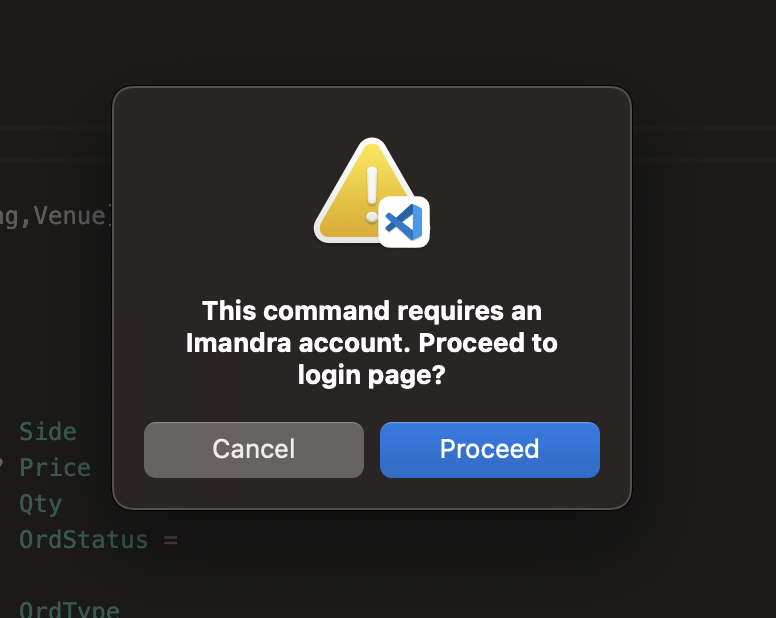
Upon clicking “Proceed”, a login page will open in a new browser window. After successfully logging in, the browser page will show an authentication code, which must be copied and pasted into the following text box back in VS Code.
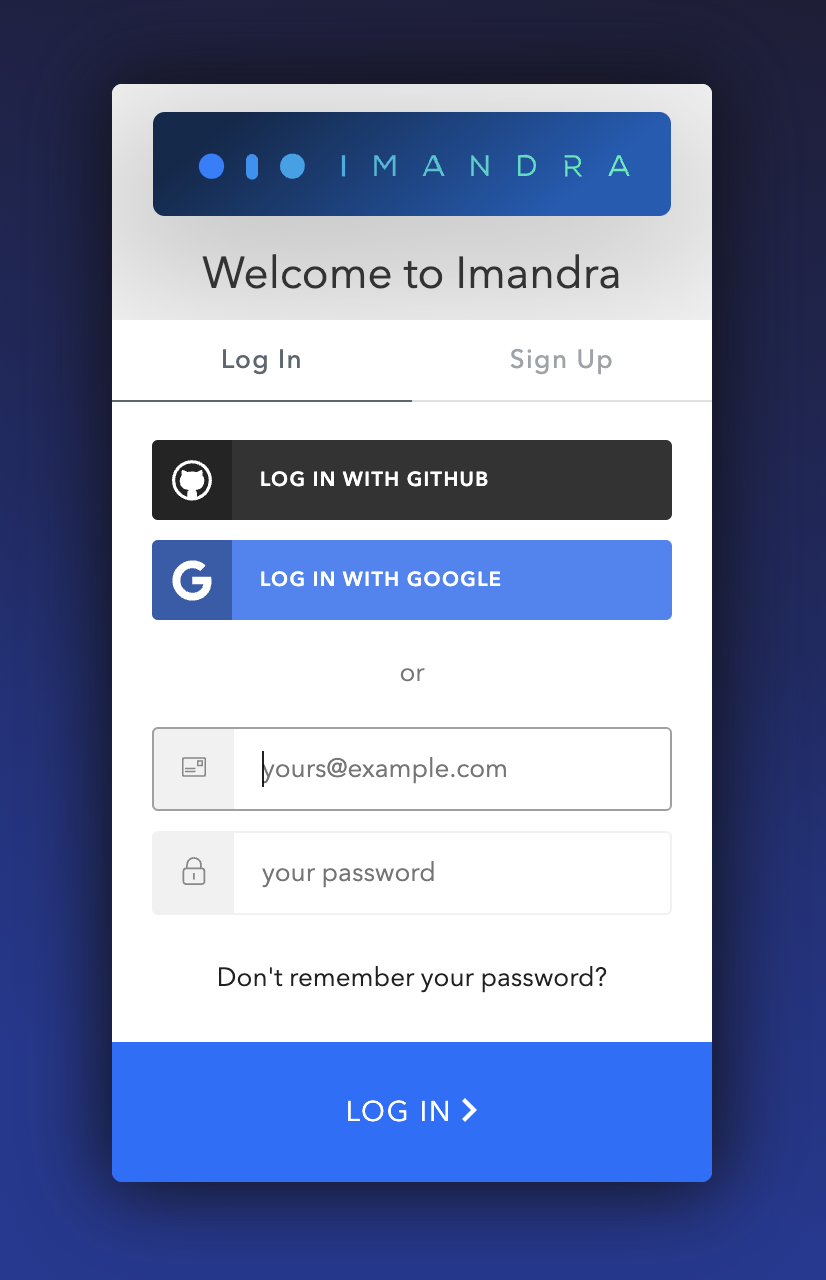
|
|
After entering the authentication code, the extension will ask to select the computing zone.
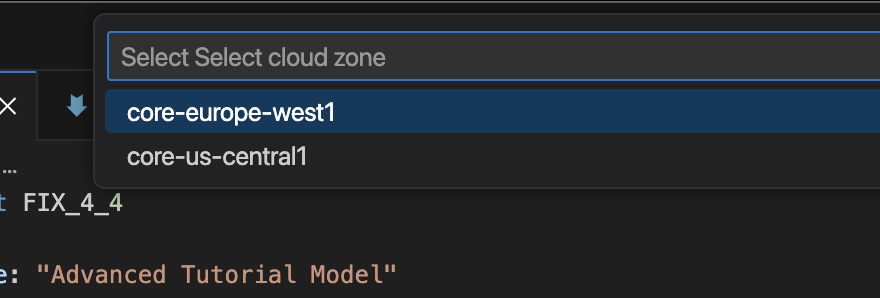
After this last step, the user will be authenticated and the IPL extension will proceed to generate documentation.
Formatting documentation with Markdown
By default, the IPL extension formats the output HTML file automatically, following a standard document structure that lists all messages, fields, enumeration types, and repeating groups defined in the IPL model. Documentation generated using this standard format is highly detailed and thus likely to be sufficient for most use cases, however it is possible to intruct the extension to use a custom format instead.
The IPL extension supports full customization of the documentation generation process via Markdown. This feature allows the user to provide a Markdown file with their own content and formatting, which will be used to render the final HTML documentation file. The extension supports a custom version of Markdown that allows to insert in-document references to IPL entities (like messages and enumeration types) that get automatically rendered into rich documentation for those entities. This enables the user to write content to the desired level of detail, leaving the generation of complex data-based lists and tables to IPL.
To use Markdown formatting to drive the documentation generation process, simply
add a Markdown file in the same location of the IPL model. The Markdown file
should have the same file name as the IPL file, but with .md extension.
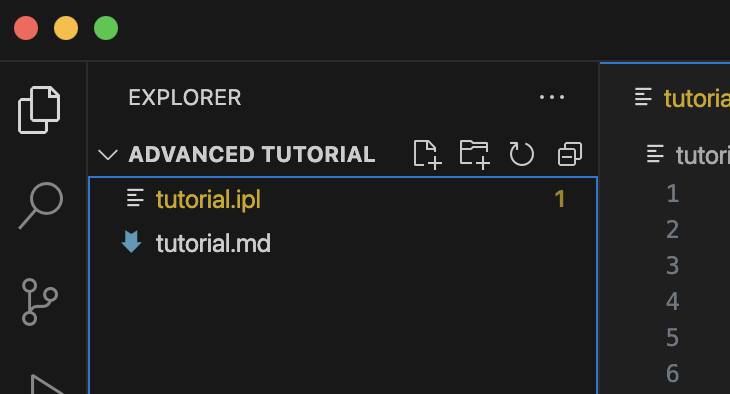
When invoking the command Ipl:Generate Documentation, the extension will look
for a matching Markdown file in the same location of the target IPL file and, if
present, use it to render documentation.
See Markdown formatting for details on the Markdown syntax supported by the extension.
Markdown formatting
The Markdown format supported by the Ipl:Generate Documentation command is a
subset of v0.30 of the CommonMark standard,
augmented with special code blocks that can be used to insert references to
various entities from the IPL model (such as messages and enumeration types) and
automatically generate richly-formatted documentation for them. Thus, one can
use Markdown formatting to manually specify the textual content and overall
structure of the document, while leaving detailed technical documentation to the
automated process.
To make template editing easier, the VS Code extension provides an additional
command Ipl:Generate Markdown template that automatically creates a Markdown
file complete with all the templating constructs that are needed to generate the
IPL model’s default HTML documentation, exactly as you would get from running
Ipl:Generate Documentation without templates. This Markdown file can then be
used to learn how the templating syntax works, and apply custom modifications to
the HTML docs, without the need to draft a full template from scratch.
Supported Markdown constructs
Headings are formatted as lines of text preceded by number signs (#). The
amount of number signs denotes the heading level:
# Title
## Subtitle
### Subsubtitle
Paragraphs are written as normal blocks of text, and are separated by one or more blank lines.
This is
a paragraph.
This is another paragraph.
Text can be formatted as bold, italic, or monospaced:
This is __bold__ text.
This is _italic_ text.
This is `monospaced` text.
Code blocks are formatted as paragraphs surrounded by three backticks:
```
code
block
```
Items can be organised into lists:
* Item 1
* Item 2
* Item 3
Currently, only unordered lists are supported.
One can also organise data into tables:
| Header 1 | Header 2 |
|:----------|:----------|
| Cell 1 | Cell 2 |
| Cell 3 | Cell 4 |
The code block above produces the following table:
| Header 1 | Header 2 |
|---|---|
| Cell 1 | Cell 2 |
| Cell 3 | Cell 4 |
Labelled hyperlinks are inserted as follows:
Click [here](https://www.imandra.ai) for the homepage.
Heading metadata
Section headings can be tagged with metadata describing the specific IPL entity
that they refer to. For example, given a heading for a section on
ExecutionReport messages:
## ExecutionReport (8)
we can attach semantic IPL metadata with the following syntax:
## ExecutionReport (8){msg=ExecutionReport}
In general, heading metadata is attached with the following syntax, respectively for messages, enumeration types, and repeating groups:
## Some section title{msg=MessageName}
## Some section title{enum=EnumName}
## Some section title{rg=RepeatingGrouName}
Adding IPL metadata to section headings has two effects on the generated documentation. Firstly, it adds a jump-to-definition button/hyperlink next to the heading, which navigates to the source location of the referenced IPL entity. Secondly, it allows to add in-text references to those headings, in the form of hyperlinks that, when clicked, jump back to the corresponding section within the document. For example:
## Execution Report messages (8){msg=ExecutionReport}
Click [here](msg=ExecutionReport) for more info on `ExecutionReport` messages.
Click [here](enum=OrdType) for more info on the `OrdType` enumeration type.
Click [here](rg=Parties) for more info on the `Parties` repeating group.
Note that
- entities mentioned in the metadata must be valid IPL entities defined in the corresponding IPL model;
- within a document there should be only one heading reference per IPL entity;
- currently, jump-to-definition links are only supported for messages and enums;
Embedded FIX wizard queries
When formatting IPL documentation in Markdown, one can leverage the reasoning and formatting capabilities of Imandra FIX Wizard via embedded queries. FIX wizard queries can be embedded in the markdown source as special code blocks featuring an additional “fixWizard” keyword:
```fixWizard
describe ExecutionReport messages
```
As a result of the process of rendering documentation from the Markdown file,
fixWizard code blocks get replaced with the formatted output that FIX Wizard
produces in response to the embedded query. The documentation fragments produced
by FIX Wizard are Markdown-aware, thus any mentions of IPL entities contained in
them will automatically feature hyperlinks to corresponding sections in the
document, as long as the headings of those sections have been metadata-enriched
as illustrated above.
fixWizard code blocks allow to embed any query, however some queries are
better suited than others to be embedded in documentation, depending on the
output they produce.
The following is a list of recommended FIX Wizard queries to use when editing documentation as Markdown:
- Generate a table describing all fields of a given message, including tags, types and validations for each field:
(Query(Describe(Msg(Msg_of_name ExecutionReport))))
- Generate a list of all validation statements for a given message:
(Query(Validations(Msg(Msg_of_name ExecutionReport))))
- Print the textual description for a given message. This is sourced from the textual metadata in the IPL file:
(Query(Descriptions(Msg(Msg_of_name OrderCancelReject))))
- Generate a table of all fields used in the spec, including, for each field, a list of messages using that field:
(Query (Fields All))
- Print the textual description for a given enum type:
(Query(Descriptions(Enum CrossType)))
- Generate a list of constructors for a given enum type:
(Query(Describe(Enum CrossType)))
Example
In this example we want to generate documentation for the IPL model described in
the advanced tutorial, which we assume is
saved somewhere under filename tutorial.ipl. The fastest way to do this is to
simply open the model in VS Code, and let the IPL extension generate the
document automatically for us. The result of this process can be found here.
However, suppose we are not happy with the default documentation format produced
by IPL, and want to edit our own version of the document that only mentions
ExecutionReport messages, the enumeration type ExecType, and the repeating
group Parties. We can easily do so by creating a Markdown file containing the
desired markup:
# Custom documentation for the model 'Advanced Tutorial'
This is a stripped-down version of the 'Advanced Tutorial' model documentation,
that only contains information about [Execution Report](msg=ExecutionReport)
messages, [ExecType](enum=ExecType) enumeration types, and [Parties](rg=Parties)
repeating groups.
## Execution Report messages{msg=ExecutionReport}
These are the _fields_ of `ExecutionReport` messages:
```fixWizard
(Query(Describe(Msg(Msg_of_name ExecutionReport))))
```
These are the _validation statements_ of `ExecutionReport` messages:
```fixWizard
(Query(Validations(Msg(Msg_of_name ExecutionReport))))
```
## Execution type{enum=ExecType}
The type `ExecType` supports the following constructors:
```fixWizard
(Query(Describe(Enum ExecType)))
```
The underlying encoding is `char`. Fields of type `ExecType` as commonly used as
part of [`ExecutionReport`](msg=ExecutionReport) messages.
## Parties{rg=Parties}
The full list of fields of `Parties` repeating groups can be found below:
```fixWizard
(Query(Describe(Repeating_group Parties)))
```
After saving this Markdown code under filename tutorial.md, we can go back to
the IPL model file tutorial.ipl and invoke the VS Code command Ipl:Generate
Documentation, which results in the documentation shown here. Note that most of the Markdown
content is prose, since the complex data rendering of lists and tables is
offloaded to FIX Wizard via the fixWizard code blocks.